Startup and Login
| command+option+O+F | Invoke Open Firmware |
| command+option+P+R | Reset PRAM |
| T | Startup in FireWire Target Disk Mode |
| option | Invoke Startup Manager |
| command+S | Invoke single-user mode |
| command+V | Invoke verbose mode |
| C | Boot from CD/DVD |
| X | Boot into OS X (if you previously booted from OS 9 on the same volume) |
| shift (immediately at startup) | Safe boot |
| shift (after boot screen, until login screen) | Override auto-login |
| shift (after login screen) | Safe login |
| option+escape, then click on a user | Present name/password login dialog instead of list of users |
System-wide
| option+volume up/down/mute | Open Sound preferences |
| option+brightness up/down | Open Display preferences |
| command+space | Cycle through active keyboard layouts/scripts |
| F12 | Eject CD/DVD drive (hold down for two seconds) |
| return or enter | Select default button in dialog (OK, Open, Save, etc.) |
| escape or command+. | Exit/cancel dialog |
| command+shift+Q | Log out |
| command+option+shift+Q | Log out without confirmation dialog |
| power button (laptops) or control+eject (desktops) | Bring up Restart/Sleep/Shut Down dialog |
| command+option+eject (desktops) | Sleep computer immediately |
| command+option+escape | Bring up Force Quit window |
| command+control+eject (desktops) | Restart immediately (chance to save changes in open documents) |
| command+option+control+eject (desktops) or command+option+control+power (laptops) | Shutdown immediately (chance to save changes in open documents) |
| command+control+power button | Force restart (no chance to save changes in open documents) |
| hold power button | Force shutdown (no chance to save changes in open documents) |

Universal Access
| command+option+8 | Toggle zoom (screen magnification) on/off |
| command+option+= | Zoom in |
| command+option+- | Zoom out |
| command+option+control+8 | Toggle display inversion (white-on-black) on/off |
| shift (five times) | Toggle Sticky Keys on/off |
| option (five times) | Toggle Mouse Keys on/off |
Full Keyboard Access
| control+F1 | Toggle Full Keyboard Access on/off |
| control+F2 (or control+M) | Focus keyboard control on menu bar |
| control+F3 (or control+D) | Focus keyboard control on Dock |
| control+F4 (or control+W) | Focus keyboard control on active Window or cycle to next window |
| control+F5 (or control+T) | Focus keyboard control on toolbar |
| control+F6 (or control+U) | Focus keyboard control on palette (utility window) |
| control+F7 | In windows and dialogs, switch focus to text boxes/lists/controls |
| arrow keys | Navigate active item |
| return, enter, or spacebar | Select highlighted item |
| return or enter | Select default dialog control (OK, Yes, No, Save, Open, etc.) |
| escape | Cancel action, menu, or dialog |
Finder: General
| command+J | Open View Options |
| command+shift+delete | Empty Trash (with confirmation dialog) |
| command+option+shift+delete | Empty Trash (without confirmation dialog) |
| command+F | Bring up Find dialog |
| command+K | Bring up Connect to Server dialog |
Finder: Files and Folders
| command+shift+N | New Folder in active Finder window (including the Desktop) |
| arrow keys | Navigate items in active Finder window |
| tab/shift+tab | Select next/previous file or folder (alphabetically) |
| type name of file/folder | Select that file/folder |
| return | Edit file/folder name |
| command+O | Open selected item(s) |
| command+I | Open Get Info window for selected item(s) |
| command+option+I | Open File Inspector window |
| command+D | Duplicate selected item(s) |
| command+L | Create alias(es) for selected item(s) |
| command+R (for aliases) | Show target of selected alias ("reveal original") |
| command+T | Add selected item(s) to Favorites (creates alias in Favorites folder) |
| command+delete | Move selected item(s) to Trash |
| command+down arrow | Open item(s); add option key to close current folder |
| command+up arrow | Switch to enclosing folder (if no windows are open, opens new window to Home); add option key to close current folder |
| option+right arrow/left arrow (folders in list view) | Toggle disclosure triangle for selected folder(s) open/closed |
| command+option+right arrow/left arrow (folders in list view) | Toggle disclosure triangle for all folder(s) open/closed |
Finder: Windows
| command+N | New Finder window |
| command+1/2/3 | View active window as Icons/List/Columns |
| control+tab or control+I (in list view) | Change column sorting; cycles columns left to right (add shift key to cycle right to left) |
| command+B | Show/hide window toolbar for active window |
| command+shift+C/H/I/A/F | Go to Computer / Home / iDisk / Applications / Favorites in active window (a new window will be opened if necessary) |
| command+shift+G | Bring up "Go to Folder" dialog in active window (a new window will be opened if necessary) |
| command+[ or command+] | Go back or forward in window view history |
| command+W | Close active Finder window |
| command+option+W | Close all Finder windows |
Finder: Volumes/Media
| command+E | Eject volume/disc |
Open/Save Dialog Shortcuts
| tab | Switch between browser and text fields |
| arrow keys, page up/down | Navigate in browser |
| command+N | Create new folder in the current directory |
| command+D | Change directory to Desktop |
| command+shift+A | Change directory to /Applications |
| command+shift+C | Change directory to Computer view (list of volumes) |
| command+shift+F | Change directory to Favorites folder |
| command+shift+H | Change directory to Home folder |
| command+shift+I | Change directory to iDisk (mounts iDisk if necessary) |
Dock
| command+option+D | Toggle Dock auto-hide on/off |
| command+tab | Cycle through active applications; each tab press while holding command changes the application once. Add the shift key to cycle backwards. As long as you keep the command key pressed, you can also quit or hide applications as you cycle through them. |
Applications, including the Finder
| command+H | Hide current application |
| command+option+H | Hide all other applications |
| command+M | Minimize active window to the Dock |
| command+option+M | Minimize all windows in active application to the Dock |
| command+` | Cycle through current application's windows (add the shift to cycle backwards) |
| command+, | Open application preferences dialog (not universal yet, but becoming more common) |
Screenshot
| command+shift+3 | Full screenshot |
| command+shift+4 | Crosshair to allow selection of screenshot area |
| command+shift+4, then spacebar | Camera to capture specific screen object |
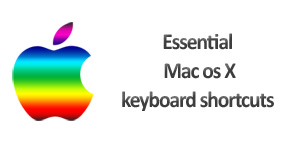
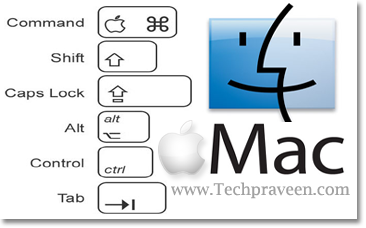

No comments:
Post a Comment